When you want to use the default images without too much alterations (because you only need to publish simple applications or just a desktop/browser/etc), you still might want to use the FSLogix profile manager. This post describes the installation of the agent in an automated way so quick deployment of marketplace images is now possible.
As I’ve demonstrated earlier I have an Azure FileShare with AD integration available and a group policy that automatically configures the FSLogix agent (if installed) – so after the installation of the FSLogix agent it will automatically be configured for users.
I have used that same group policy to now install the FSLogix agent to when we deploy a new pool (or expand an existing pool) with a default image it will automatically configure itself and make the pool ready for users.
The way I did this in my demo environment is the following:
- I downloaded the agent (FSLogixAppSetup.exe) and placed it on a blob storage account in Azure with blob anonymous permissions (optionally you could enable a private endpoint for more security)
- In the existing group policy I created an instant task under the computer\preferences\control panel\scheduled tasks hive
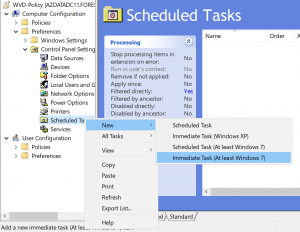
Next, give the task a name, set the security options to SYSTEM and run whether user is logged on or not.
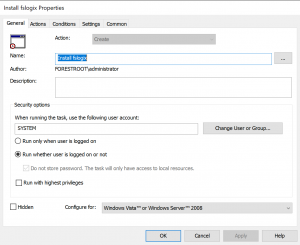
Under Actions you create 1 tasks (if you cannot select Run whether user… save the task first, and then re-open it later after configuring everything):
- Start PowerShell and invoke a download – this will download the exe file from the blob and store it locally on the client and executed for instalation in 1 go:
- Program: PowerShell
- Arguments: Invoke-WebRequest C:>powershell -command Invoke-WebRequest https://<yourStorage>.blob.core.windows.net/installs/FSLogixAppsSetup.exe -UseBasicParsing -outfile c:\packages\FSLogixAppsSetup.exe ; start-process -FilePath c:\Packages\FSLogixAppsSetup.exe -Argumentlist “/install”,”/quiet” -NoNewWindow
- Start-in: C:\Packages
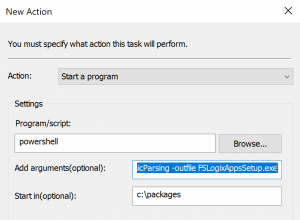
Next, we don’t want to run this task if the agent is already installed (for example when we also have template computers or when the task is completed already. So, under common we use the item-level targeting to filter out the task if needed.
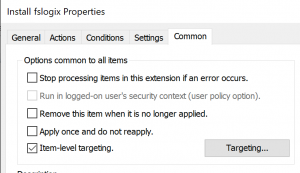
Once this is implemented, newly deployed computers will initiate the download and install of FSlogix, including newly deployed WVD hosts.
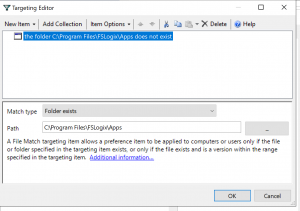
PS: I did the same for Microsoft Edge Chromium, so any newly deployed WVD image, automatically gets the latest Edge Chromium and FSLogix installed!